Scaffolding in Project Based Learning can be defined as the support provided and the clear expectations that are set so that project goals can be accomplished. In Project Based Learning, the best projects use scaffolding in order to keep the project and students organized. When students are well prepared and given guidance, projects are most successful. The difficulty with scaffolding is providing direction, yet also giving the students the ability to show some initiative, creativity, and resourcefulness. McKenzie (1999) states that there are eight characteristics of educational scaffolding:
- Scaffolding provides clear directions.
- Scaffolding clarifies purpose.
- Scaffolding keeps students on task.
- Scaffolding offers assessment to clarify expectations.
- Scaffolding points students to worthy sources.
- Scaffolding reduces uncertainty, surprise, and disappointment.
- Scaffolding delivers efficiency.
- Scaffolding creates momentum.
Scaffolding provides clear directions
As instructors create projects for project based learning, they have to try and anticipate any problems or difficulties that may arise. The directions and plans for the project need to be clearly written so that students can efficiently move toward a productive learning experience. Much thought needs to be put into the planning of the lesson so that the students know exactly what they need to do and what is expected of them. As I have created my project “My Dream Playground,” I have worked hard to think of every possible problem that may arise or issue that my students may encounter; however, since I have never planned a project of this magnitude, I am sure that there are things that I have missed. I think that as long as the instructional designer has put a lot of thought into the project–the steps, directions, activities, and assessments, they will be well equipped to handle any potential problems and eliminate them either before the project begins or as the students work through the project.
Scaffolding clarifies purpose
In project based learning, students are presented with the purpose of their project as soon as the driving question and entry event take place. The students know why they are taking part in this project and the project has meaning because they know they are presenting it to a wider audience beyond their teacher and class. In project based learning, each task builds on the prior tasks. Each lesson and activity in “My Dream Playground” builds on the next in order for the students to complete their final presentation and reach the ultimate goal of coming up with a feasible playground for the school.
Scaffolding keeps students on task
A timeline or calendar keeps students on task and helps guide the project along. Students know what is expected and when it is expected so that they are not wandering in all different directions. In “My Dream Playground,” the students will be provided with a calendar of events so that everyone knows the timeline for when different parts of the project are due. In addition, with each major portion of the project, students will be given guidelines or rubrics for what is expected of them. They may go about accomplishing the steps of the project in different ways, but they are all given the same guidelines to follow so that they can stay on track.
Scaffolding offers assessment to clarify expectations
In the beginning of scaffolded projects, students are provided rubrics, standards, and examples in order to define excellent work. For my project, students will be provided rubrics for their oral presentation, 3D model, and peer evaluations. Expectations and a sample of quality work will be provided from the start, and students will continually meet with the teacher throughout the project.
Scaffolding points students to worthy sources
In a scaffolded project, the teacher undertakes the preliminary research. Realizing that the internet lacks credible sources, the teacher picks the best sources in order to help students accomplish their task. Depending on the teacher, students might have to use the resources provided by the teacher or they may use those sources as a springboard to further their research. In “My Dream Playground,” I will provide the students with four sites they can use to research the size and cost of playground equipment and playground surfaces. They will be allowed to look for other resources, but not spend too much unnecessary time on this. If they choose to use a different resource, they will need to obtain teacher approval before using it.
Scaffolding reduces uncertainty, surprise, and disappointment.
Instructors are expected to test each aspect of a scaffolded project to anticipate anything that might go wrong. This will eliminate any student frustration as the project progresses and maximize student learning. After students have completed the project, lessons may be further refined. Each aspect of the “My Dream Playground” project has been carefully scrutinized so that the lessons and activities run smoothly for the students. It is hard to anticipate every roadblock so changes will most likely be made during and after the project has been completed.
Scaffolding delivers efficiency
Project based learning is very involved. However, when properly scaffolded, students are focused, have clear expectations, and remain on task. The “My Dream Playground” project has been carefully planned with a clear timeline. Each lesson builds on the next leading up to the final presentation.
Scaffolding creates momentum
The entry event, driving question, and its subquestions will create a great deal of excitement and momentum for the project. They draw the students’ attention into the project and set the wheels in motion in order to motivate the students to project completion.
McKenzie, J. (1999, December). Scaffolding for Success. In From Now On. Retrieved March 4, 2017, from http://fno.org/dec99/scaffold.html

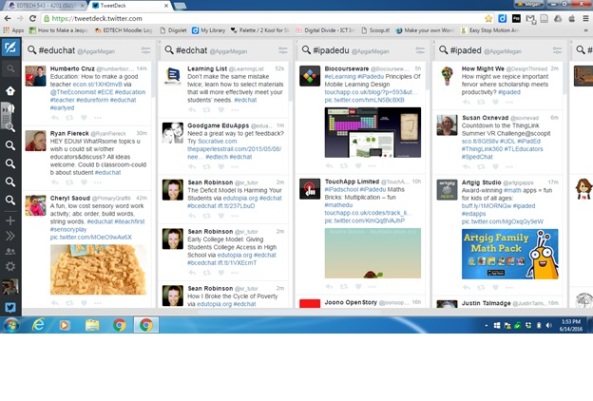
 I have set up some hashtags to follow within my TweetDeck. They are #edtechchat, #educhat, #edchat, #ipadedu, #ipaded, #googlefored, #makerspace, #gbl, and #elemchat. It is probably too many, but these are all areas that I am interested in and would like to learn more about. Most obviously I chose #edtechchat because I am the technology coordinator for my school and because I am in the Edtech Master’s program at Boise State University. Because I teach all grade levels, K-8, in computers, collaborate with all the teachers in my school and technology teachers in our Diocese, and because someday I may go back to teaching in a regular classroom, I chose to follow #educhat, #edchat, and #elemchat.
I have set up some hashtags to follow within my TweetDeck. They are #edtechchat, #educhat, #edchat, #ipadedu, #ipaded, #googlefored, #makerspace, #gbl, and #elemchat. It is probably too many, but these are all areas that I am interested in and would like to learn more about. Most obviously I chose #edtechchat because I am the technology coordinator for my school and because I am in the Edtech Master’s program at Boise State University. Because I teach all grade levels, K-8, in computers, collaborate with all the teachers in my school and technology teachers in our Diocese, and because someday I may go back to teaching in a regular classroom, I chose to follow #educhat, #edchat, and #elemchat.